Have you ever encountered a puzzling “404 Not Found” message or other HTTP errors while browsing the web and wondered what they actually mean? Understanding HTTP status codes is not just a curiosity – it’s a necessity for website owners and tech enthusiasts alike. In this comprehensive guide, we’ll dive deep into the world of HTTP errors, from the well-known 404 to the more obscure 500 series.
Our aim is to demystify these error messages, explain their causes, and provide practical solutions for both web users and website administrators. Whether you’re looking to enhance your website’s user experience, improve its SEO, or simply satisfy your tech curiosity, this guide has got you covered. Let’s explore the fascinating world behind these error codes and learn how to effectively manage them for a smoother web experience.
Decoding Status Codes
Every error page online is associated with an HTTP status code from the server. These codes are three-digit numbers, with the first digit defining the code’s category:
- 1XX status codes are informational
- 2XX signals successful operations
- 3XX denotes redirections
These first three categories don’t lead to HTML error pages. In these cases, the client knows the next steps and proceeds without issue. The more noticeable codes are the 4XX and 5XX types:
- 4XX codes point to client-side errors
- 5XXs indicate server-side issues
HTML error pages appear in these scenarios because the client is unsure of how to proceed. Let’s delve into what occurs behind the scenes during these errors and how to handle them.
Client-Side Errors (4XX)
400 – Bad Request
When a server can’t understand a request from the client, a 400 Bad Request error appears. This often occurs when the browser’s data doesn’t follow the HTTP protocol rules, leading to a request with malformed syntax.
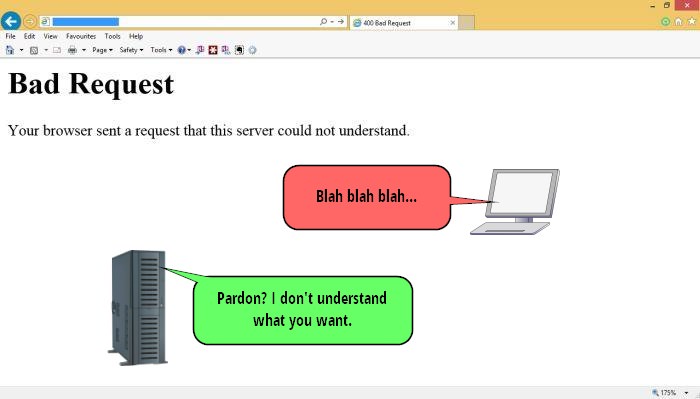
A 400 error typically suggests an issue on the client side, like a compromised operating system, unstable internet connection, browser errors, or cache issues. It’s wise to troubleshoot your device firstâÂÂtry opening the webpage in a different browser, clear the cache, or check for security updates. Consistent 400 errors across various sites might signal the need for a thorough security check of your PC or Mac.
401 – Authorization Required
A 401 Authorization Required code appears when accessing a password-protected webpage. Initially, you’ll see a popup for login credentials rather than a direct error message.
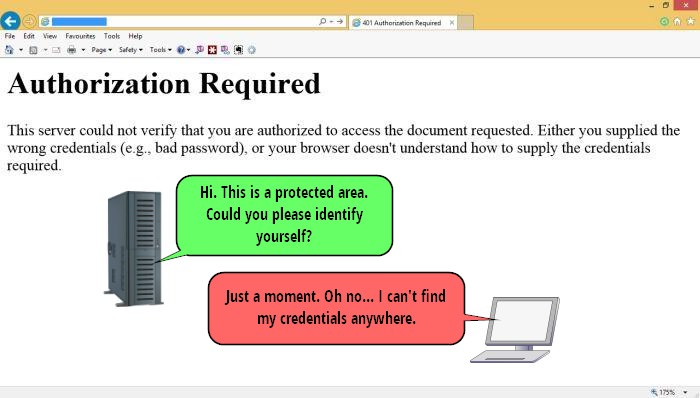
If you have the right credentials, you can access the site. If not, you’ll be redirected to the Authorization Required error page. For website owners, you can implement this protection through your cPanel account.
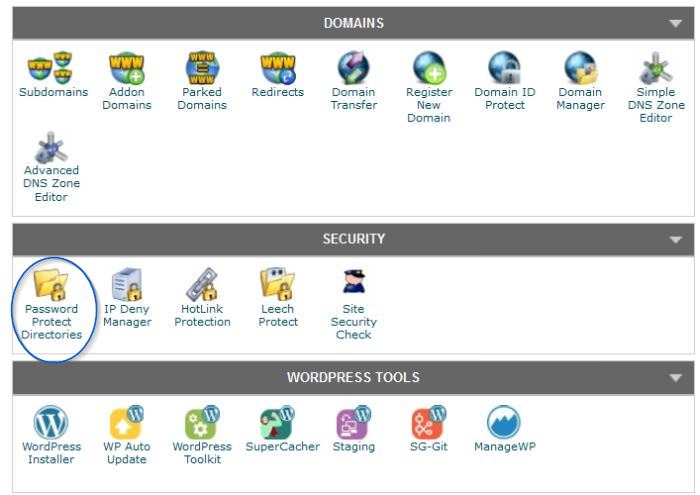
To add password protection, go to the “Password Protect Directories” option in the “Security” section of cPanel. This is an effective way to secure areas like the wp-admin folder in WordPress sites.
403 – Forbidden
The 403 Forbidden error occurs when the server refuses a client’s request without an explanation. It’s not due to malformed requests or authorization issues.
Common causes include restrictions set by website owners against browsing the site’s file directory or certain files not being permitted for web viewing.
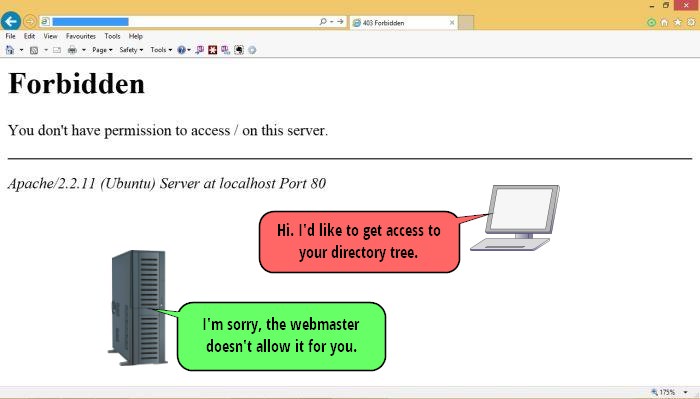
Setting up a 403 error can enhance your website’s security by concealing its directory structure or sensitive files. Many web hosts offer this protection by default. To add it manually, access the Advanced section in cPanel and select Index Manager.

Here, you can control how visitors interact with specific directories on your site. Choosing No Indexing will result in a 403 error for anyone trying to access that directory.
404 – Not Found
The 404 error is the most recognizable HTTP status code. It’s displayed by the browser when the server can’t find the requested location. This can happen if a visitor mistypes the URL, or the site’s permalink structure has changed, leaving old links pointing to non-existent pages. Sometimes, 404s occur on top-level URLs, often due to a recent server move where the DNS still points to the old location. These issues generally resolve themselves quickly.

Despite some SEO experts suggesting otherwise, Google states that “404 errors don’t impact your site’s ranking in Google, and you can safely ignore them.” However, it’s still beneficial to minimize 404s as they can increase your site’s bounce rate. A common solution is to use 301 redirects for permanently removed pages and 302 redirects for temporarily unavailable ones.
Read also:
- Creative Error 404 Pages – Part I
- Creative Error 404 Pages – Part II
408 – Request Time-Out
A 408 Request Time-Out error occurs when a client’s request takes too long, leading the server to time out and close the connection. This happens if the server doesn’t receive a complete request within its waiting timeframe. Persistent 408 errors could be due to heavy loads on the server or the client’s system.
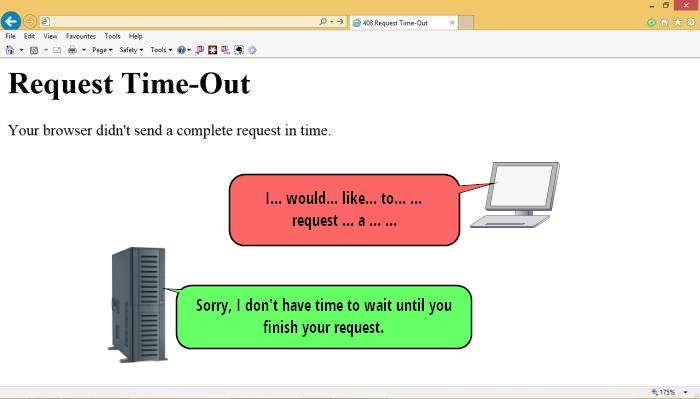
Occasionally, both the client and server are functioning correctly, but temporary internet surges can delay message delivery. Like with 404s, many websites customize their 408 error pages. Typically, a simple page refresh using the F5 button can resolve a 408 error.
410 – Gone
The 410 Gone error is similar to the 404 but with a key difference. While both indicate the server can’t find the requested file, the 410 error explicitly signifies a permanent condition. It tells the client that the resource was deliberately made unavailable and that any incoming links should be removed. Unlike the 404, which leaves room for uncertainty about the file’s permanence, a 410 error is a definitive statement.
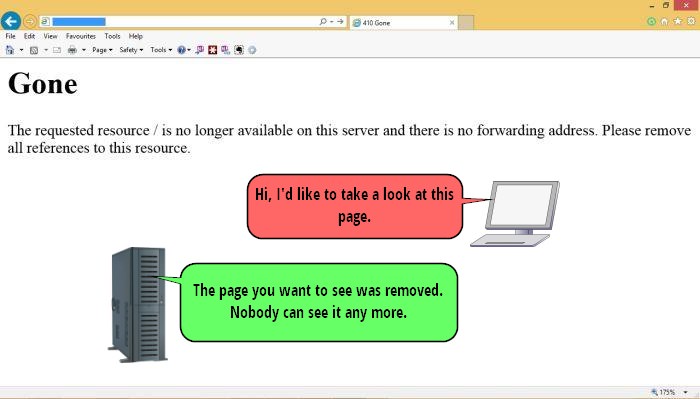
For those managing servers, it’s important to know how Google crawlers differentiate between 404s and 410s. In this video, Matt Cutts from Google discusses this distinction. Properly differentiating between 404 and 410 errors can improve your site’s standing with Google.
Server Errors (5XX)
500 – Internal Server Error
The 500 Internal Server Error is a common server-side error that arises from an unexpected issue preventing the server from fulfilling a request. As a catch-all error, it’s used when other specific 5XX server-side errors don’t apply.
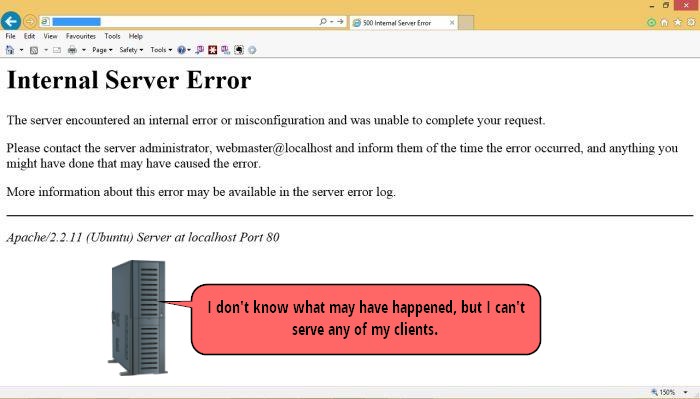
Even though the issue is server-related, you can try actions like reloading the page, clearing your browser’s cache, or deleting cookies and restarting the browser to resolve it. If the problem persists, inform the webmaster. If you encounter this error on your own site, check for a permission error, a corrupt .htaccess file, or a low memory limit. WordPress users should also consider a problematic third-party plugin and deactivate plugins one at a time to identify the issue.
502 – Bad Gateway
The 502 error occurs due to communication issues between two servers. It happens when the client connects to a server acting as a gateway or proxy, which then tries to access an upstream server for additional services. An example is an Apache server accessed by a proxy server, or a large ISP’s name server accessed by a local name server.
Encountering a Bad Gateway error means the server received an invalid response from an upstream server.
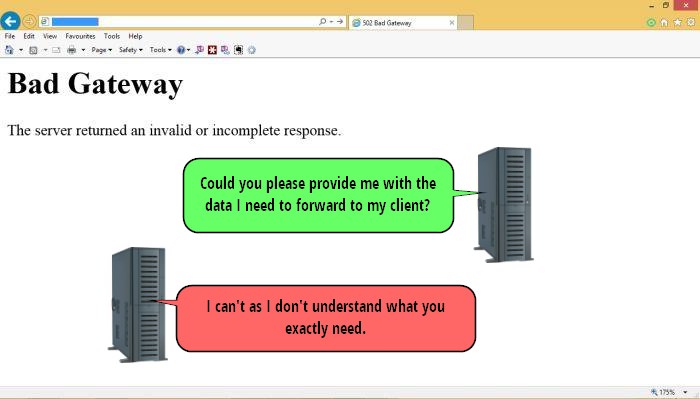
This error typically indicates a disagreement in data exchange protocols between servers rather than an outright failure of the upstream server. Contact your hosting provider if you see a 502 error on your site.
503 – Service Temporarily Unavailable
The 503 Service Temporarily Unavailable error appears during server overloads or maintenance periods, indicating the server is currently unavailable but the condition is temporary.
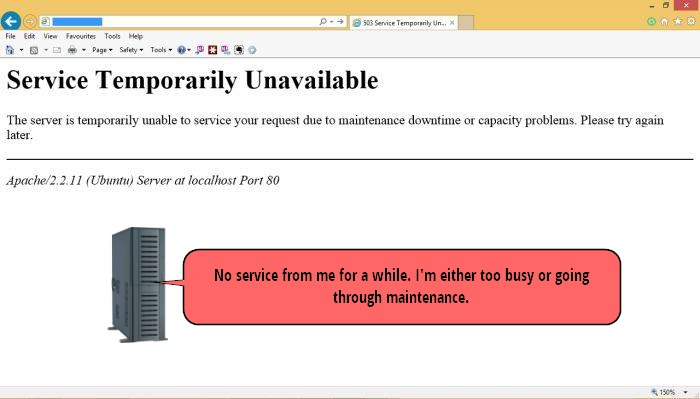
Website owners should be knowledgeable about the 503 status to manage scheduled maintenance properly, as improper handling can affect the site’s search engine ranking. For guidance, refer to tutorials on Yoast’s SEO blog or moz.com.
Learn how to handle this at Yoast and Moz.
504 – Gateway Time-Out
The 504 Gateway Time-Out error is another server-server communication issue, similar to the 502 error. It occurs when a lower-level server doesn’t receive a timely response from an upstream server it’s trying to access.
This time-out issue, akin to the 408 Request Time-Out error between client and server, usually signals slow communication between the two servers or the possibility that the upstream server is down.
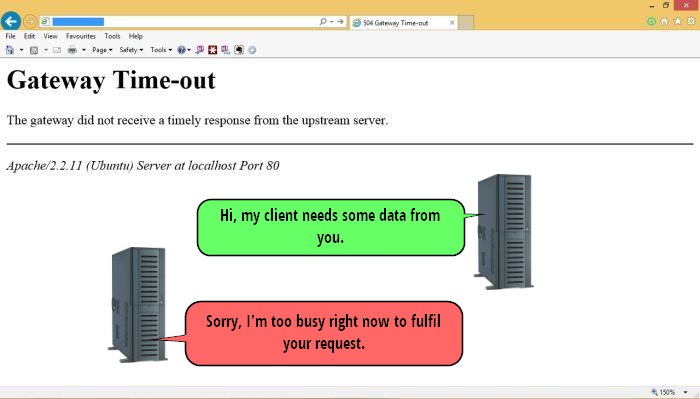
As 504 errors involve network issues beyond typical user control, addressing them requires access to the network’s backend. In many cases, simply refreshing the page after a few minutes can resolve the issue, assuming the service providers are actively working on the problem.
Wrapping Up
In conclusion, understanding HTTP status codes is more than a technical necessity; it’s an essential part of creating a seamless online experience for both website owners and visitors. From the common 404 Not Found to the more complex 500 Internal Server Error, each code offers valuable insights into the health and functionality of a website. By effectively recognizing and addressing these errors, website administrators can significantly enhance site performance, improve user satisfaction, and maintain optimal SEO rankings.
Remember, each error code is an opportunity to troubleshoot, improve, and evolve your website. Armed with the knowledge from this guide, you’re now better equipped to handle these challenges and ensure that your site remains accessible, efficient, and user-friendly. Let’s embrace these codes not as hurdles, but as stepping stones towards a more robust and resilient web presence.

