In a nutshell, bookmarklets are small little applications you can place as browser’s bookmark bar, and they each perform a specific function, depending on what they are coded for.
Bookmarklets are usually written in Javascript, and they are extremely easy to install/remove. To install a bookmarklet, all you need to do is draf them to your bookmark toolbar, that’s it. Bookmarklets work in most the browsers.
In this article, we’ll show you some of the most useful bookmarklets for designers and developers or even if you are a net surfer, they might just come in handy.
What do bookmarklets do?
As mentioned above, bookmarklets consist of JavaScript codes that perform certain functions. Upon being added to your browser’s bookmark bar, the bookmarklet will execute the JavaScript function they’re coded for.
For example: If you have an ‘Spanish to English‘ bookmarklet added to your bookmarks bar, clicking on it will translate content of current active browser window from Spanish to English.
Why are bookmarklets cool?
In short, they are efficient! Here are a few reasons why we think bookmarklets are cool:
- Easy to install – Installing a bookmarklet is simple. All you need to do is drag it up to the bookmark toolbar. To remove them, just right-click on them and hit delete.
- Light – Bookmarklets are just a couple of lines of Javascript codes. You can have more than 50 bookmarklets added to your browser, and it still will not lag, even a bit.
- No updates required – Most plugins require updates, especially when there is a new version of the browser. Bookmarklets, on the other hand, are less likely to require an update.
- Cross Browser compatible – Bookmarklets are written with Javascript, they work in most browsers.
Add / remove bookmarklets to the browser
It’s really easy to add or remove bookmarklets to and from your browser. You can either drag them to your bookmarks bar or add a new bookmark through the browser’s Bookmark Manager, add a name and paste the JavaScript code into the URL section.
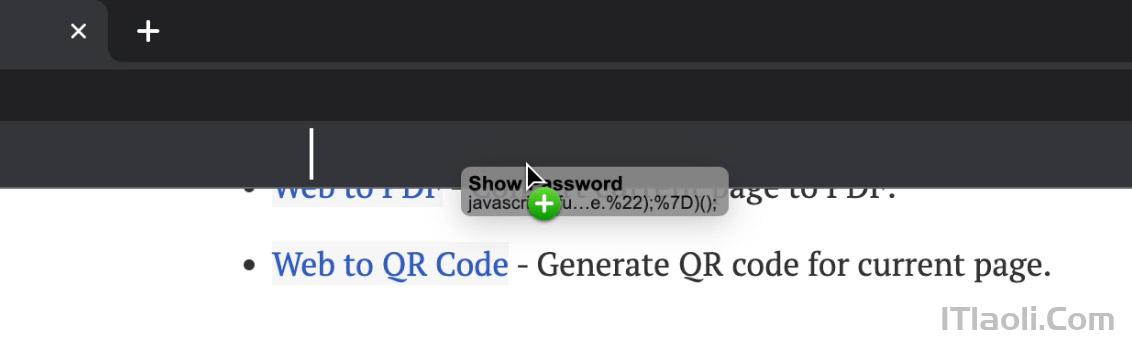
To delete a bookmarklet, simply right-click on it and select Delete.
Will bookmarklets work on mobile devices?
The short answer for this would be yes; bookmarklets do work on mobile devices.
However, due to its small screen, adding a bookmarklet to a mobile device’s browser can be challenging..
The alternative to this would be to add a bookmarklet on your desktop browser and make sure both desktop and mobile browsers are synced.
Useful bookmarklets to boost productivity
Convertion bookmarklets
- Web to PDF — Convert current page to PDF.
- Web to QR Code — Generate QR code for current page.
- Shorten URL — Convert current webpage’s URL to a short URL. Check out our other posts on URL shorteners with bookmarklet scripts.
- Currency Convert – Quick currency (of your choice) convertion. Go to this website to create your own currency converting bookmarket.
Page info bookmarklets
- Show Password — Set a password and forgot? This bookmarklet takes in your ***** from form field and output you the actual password.
- Show site info — Another bookmarklet to find site info by Buildwith.com.
- Google SERP Scraper — Show all links and anchor text of current page.
- Website Stack — Ever wonder what technology a website is using, like details about CDN, CSS-JS Framework, CMS Platform, Advertising Network etc this bookmarklet exactly tells you that,
- Check font — You can easily check font used in any webpage just click on the bookmarklet and hover over text to know details about it, you can even write your own text to see how it looks like.
- Text analytics — Shows you number of words, char count and other information on highlighted text.
- Is website down? — Shows you if current website is down.
- Check internal and external links — You can easily check how many links in a article pointing to external website and which one are internal. Red = Internal link. Orange = Currently opened link. Blue = External link
- View All Scripts — List all scripts loaded on page weather its inline or loaded via url.
Search-related bookmarklets
- Amazon Search — Use your cursor to highlight text on a page, click the bookmarklet to search for that text on Amazon. Great for checking to see if something is the same price at Amazon or simply offered for sale by them.
- Dictionary — Search highligted text in dictionary.com.
- Reddit — Share page in Reddit.
- Tumblr — Share images on Tumblr.
- Wikipedia — Search highligted text in Wikipedia.
- Acronym Finder — Search highligted text in acronymfinder.com
- Urban Dictionary — Search highligted text in urbandictionary.com
- Thesaurus.com — Search highligted text in thesaurus.com.
- Reference.com — Search highligted text in reference.com.
- WayBack Search — Search website in WayBack Search.
Content-sharing bookmarklets
- Shareaholic — With the Shareaholic bookmarklet, you can share any Web page on various social networks such as Facebook, Twitter, Google+, Pinterest, and LinkedIn. You can also send it by email and post to blogging platforms like Blogger and Tumblr. There are many different social networks to choose from, and the search bar is great for pinpointing a specific service that you’re looking for.
- Facebook — The Facebook bookmarklet makes it easy to share any Web page on Facebook, without an extension. Just click and you’ll see the Facebook share window pop-up. There are five ways to share: on your timeline, on a friend’s timeline, in a group, on a fan page, or in a private message.
- Pocket — The Pocket (formerly Read It Later) bookmarklet works just like the extension and lets you save Web pages for later reading. Just click it and the page will be saved immediately; it also gives you the option to add tags if you’d like.
- Instapaper — For those who prefer Instapaper as their main tool for saving Web pags for later reading, don’t worry as it’s included as well! Instapaper is much like Pocket and Readability. When you click on the bookmarklet you’ll see a “Saved!” message in the top left corner of the page, letting you know that it has been added.
- Toodledo — I’ve tried out the Toodledo Chrome extension and Firefox add-on in the past, and I’m not a fan; I actually prefer the bookmarklet. It lets you add tasks to your Toodledo account from any page on the Web. It’s sleek and easy to use; you can choose folders, add due dates, and even add a priority to your tasks.
Translation bookmarklets
- German to English — Translate website content from German to English.
- Chinese Simplified to English — Translate website content from Chinese Simplied to English.
- Chinese Traditional to English — Translate website content from Chinese Traditional to English.
- Italian to English — Translate website content from Italian to English.
- Spanish to English — -Translate website content from Spanish to English.
- Japanese to English — Translate website content from Japanese to English.
UI-related bookmarklets
- PrintWhatYouLike — Although you can just print certain sections of a page by strategically placing your screenshot tool, this bookmarklet lets you remove images and text from a page before printing, among other things. That way, you’ll only get a printout of only the things that you want, saving you precious printer ink and paper.
- Zoom in — Zoom in current page.
- Zoom out — Zoom out current page.
- Highlight links — Highlight all links on current page.
- Enable Right-click — If website disable right-click, this bookmarklet enables it.
- Remove stylesheets — Remove CSS of current page.
- Remove images — Remove images of current page.
- Remove cookies — Remove stored cookies of current page.
- Make text lowercase — Turn all text on current page lowercase.
- Make text uppercase — Turn all text on current page uppercase.
- Capitalize text — Capitalize all text on current page.
- Link Bookmarklets — Check out this page for more bookmarklets related to pages and links.
- MrColes Bookmarklet Creator — Create your own bookmarklet online.
- Bookmarkify — Another site to create your own bookmarklet.

